EDIT: Part 2
Long time without posting, busy at work, family, etc.
Today I decided to write a bit on Lua and how to integrate it with C++.
EDIT This post is obsolete. It has been superseeded by this newer post
OBSOLETE
OBSOLETE
OBSOLETE
I was surprised when I searched in Google for ways of running a custom TestRunner in a Rake::TestTask and I couldn’t find anything directly.
So after figuring out myself how it’s done I decided to share it here:
I got the EZ430 Chronos some days ago and after play around a little with the Code Composer Studio v4 that comes with it (the free code size limited version) I got the TI firmware compiled and uploaded to the watch. Then I realized that what I compiled it was a stripped down version of the firmware called Limited as the code-size-limited CCSv4 cannot be used to compiled the Unrestricted firmware.
I recently bought the Rybka 4 Aquarium + Chess Assistant 11 combo from ChessOK and I was trying to figure out how to practice openings with it. So here is what I found:
After delaying it for long, long time I finally moved from Textdrive to Joyent Shared Accelerator. The improvement has been considerable. The response time has halved (blue line), and after a few days I switched to jekyll for the blog platform and the improvements has been event bigger!
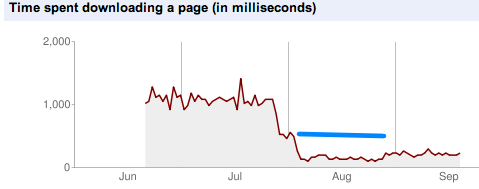
I was checking the Disqus threads for my site in the Disqus web page and I noticed that there was something wrong. Some threads had the wrong url, pointing to http://localhost:4000 and some had the wrong title (instead of the title the url was showing). I came to the conclusion that this was due to the fact that I’ve been using disqus_developer=1 to test locally after migrating to Disqus and the threads that I visited for the first time locally got the local url (localhost) and the because disqus couldn’t get the title from that url (since it was a local url) it assigned a title based on the (local) url.
So I decided to fix it using the Disqus API and I wrote the following script
that uses a slightly modified version of the disqus ruby. I had to modify the disqus ruby because the original version can only iterate over the first 25 threads.
After reading several blogs and pages I got SourceGear DiffMerge and WinMerge working with Cygwin’s Git.
First you need to put some scripts in the path that serve as wrapper for invoking DiffMerge and WinMerge.
I created 2 wrapper scripts for DiffMerge diffmerge-diff.sh and diffmerge-merge.sh See the source code in the gist.
I also created two more scripts for WinMerge: winmerge-diff.sh and winmerge-merge.sh. You can find the source code for scripts in the same gist.
All four scripts rely on githelperfunction.sh to properly convert the path and set variables.
The scripts above take into account:
/dev/null as filename for that one. These scripts take care of converting that to a proper empty file in Windows.LOCAL→FROM_VERSION, REMOTE→TO_VERSION and BASE→MERGEDLOCAL→FROM_VERSION.filename and REMOTE→TO_VERSION.filename.After storing those script and make them accessible from your $PATH then you need to tell git how to use them.
You can use the following commands to tell git about this wrappers:
1 2 3 4 5 6 7 8 9 10 |