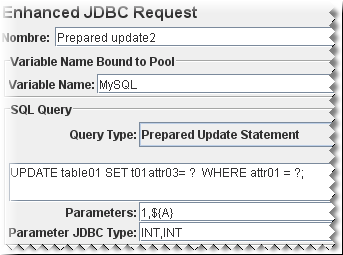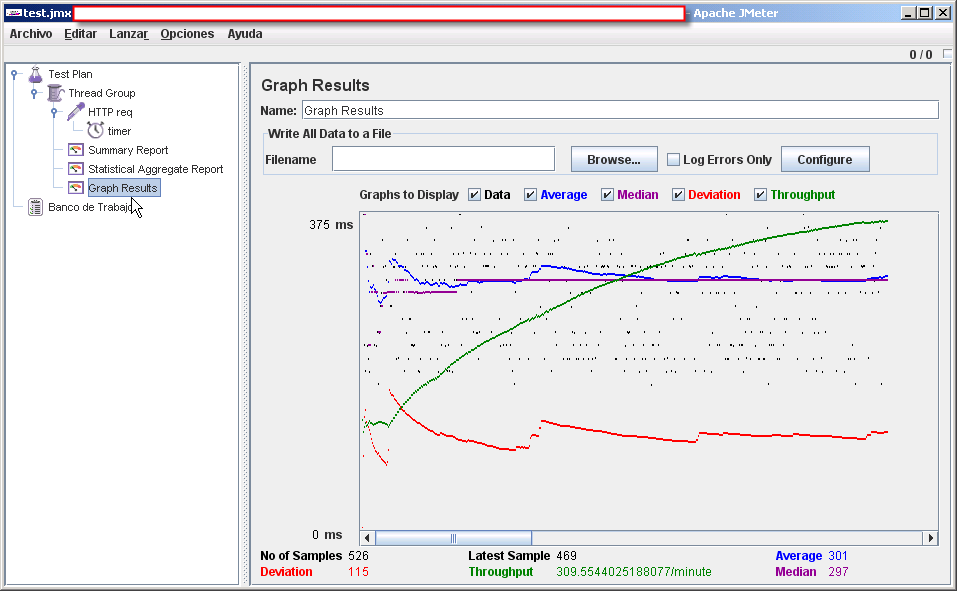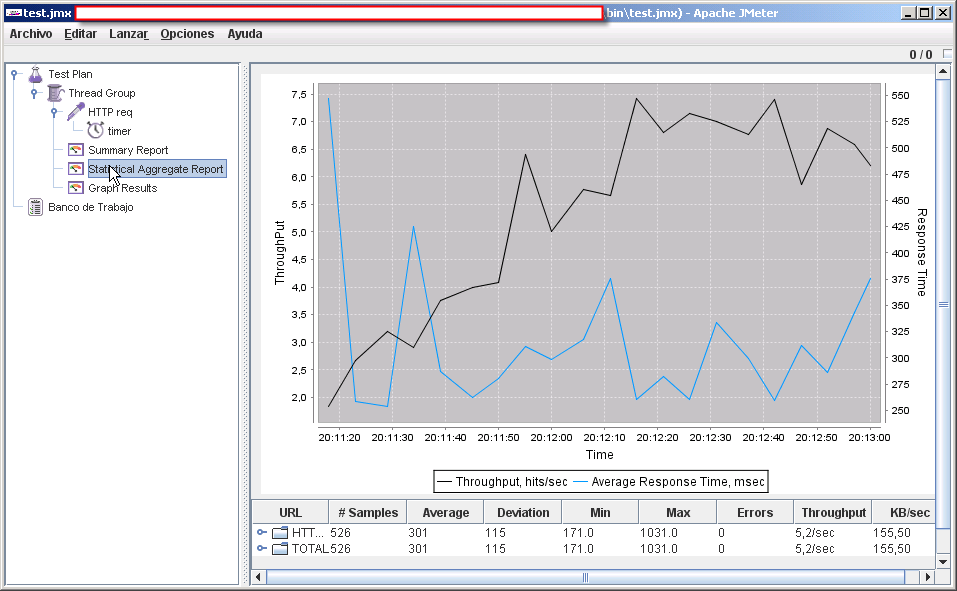My Compaq Evo has two internal speakers, the PC speaker (the one responsible for beeps, etc) and another conventional loudspeaker connected internally to the sound board. One would expect that conecting the headphones to the headphones jack will automatically shut off/disable the internal speaker but it doesn’t. You must first go to the Volume Control at System → Preferences → Volume Control and then click Edit→Preferences and enable the Headphone Jack Sense checkbox. I wonder why it is not enabled by default.
How to Enable Windows Key as Super Key in Linux
I’ve you tried beryl or compiz you probably had notice that the Super key (the windows key, also known as Meta key) is used a lot. By default in my Fedora Core 6 installation the Windows key is not enabled, I had to add Option "XkbOptions" "altwin:super_win" to the InputDevice section of my /etc/X11/xorg.conf to activate it.
This is how the InputDevice section look like now:
...
Section "InputDevice"
Identifier "Keyboard0"
Driver "kbd"
Option "XkbModel" "pc105"
Option "XkbLayout" "es"
Option "XkbOptions" "altwin:super_win"
EndSection
...
CVS Pserver,xinetd and SELinux
Today I faced a strange problem setting up CVS pserver as an xinetd service. I was getting “Permission denied” error on CVSROOT/config file. But cvs ran as root and config file permission were ok. Then I realized (by reading this post)
that the problem was SELinux.
setenforce 0
solved the problem. I have to dig a little more on restorecon and ls -Z to understand how to setup SElinux, xinetd and CVS in the right way.
Enabling Bash History and More
After reading the tip I mentioned in my previous post I made some changes to my `~/.bashrc` to enable bash history
1 2 3 4 5 6 7 8 9 10 11 12 13 |